- Locking to prevent kids from deleting pictures or important documents
- To Prevent Stolen Files
- To Prevent Viruses destroying important files or pictures
- To Hide important private info from users
- All kinds of reasons.
I looked around and tested several different programs. I kept finding flaws or compatibility issues, or they were not reliable. Then I ran into Winability Folder Guard. I started testing it on my own computers and started with Windows XP, Windows 7 and now Windows 10. After years of testing and doing everything possible to try and cause an issue, it ran flawlessly and did what it was supposed to do, ALWAYS.
I also have used it in conjunction with backup programs such as Norton Ghost and even Veritas System Recovery, and never caused an issue and backups were done flawlessly.
I have referred hundreds of people to buy this software and the feedback I have gotten is outstanding.
Here is some info about Winability Folder Guard from their website:
folderguard64.pngFolder Guard® is a powerful computer security program that you can use to control access to files, folders, and other Windows resources. You can use Folder Guard to lock your personal files and folders with passwords, to stop other users from peeking into your records. You can even completely hide your private folders from virtually all applications, and such folders would remain invisible until you enter a valid password. You can also protect sensitive system files from modification or destruction, disable access to the removable drives, restrict access to Control Panel, and more.

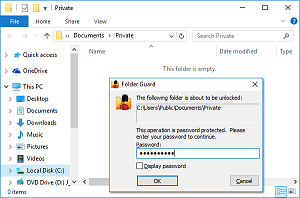
 You can protect with password virtually any folder, allowing only authorized users to open the protected files or folders. You can password-protect an unlimited number of folders, each with its own password, or you can use the Master Password of Folder Guard to unprotect them all at once.
You can protect with password virtually any folder, allowing only authorized users to open the protected files or folders. You can password-protect an unlimited number of folders, each with its own password, or you can use the Master Password of Folder Guard to unprotect them all at once.Why choose Folder Guard?
- Folder Guard can hide your personal folders from other users.
- You can set up Folder Guard to hide your private folders (or make them appear empty). The folder would be hidden from virtually any program, including Windows Explorer, Office, MS-DOS programs, etc.
- Folder Guard can password-protect and restrict access to file folders
- Planning to upgrade to Windows 10? You must backup your important files before the upgrade! Read more...
You can password-protect any document folder to prevent access to your personal files without knowing the password. You can set up Folder Guard to allow only certain users to change the computer settings with Control Panel, while denying that to other users.
- Folder Guard can control access to programs and files
- You can prevent other users (even the administrators) from using the system tools that can mess up your Windows installation, while allow such use for yourself or someone who knows the Master password. You can also designate the backup programs as the trusted ones, allowing them to backup your protected files in the background without asking you for the password every time.
- Folder Guard can lock access to the USB, CD-ROM and other removable drives
- Attention System Administrators: Folder Guard is enterprise-ready! The Folder Guard Administrator's Kit is available now.
You can configure Folder Guard to allow or deny access to the removable drives, restricting the user's ability to run or install unauthorized programs on your computer.
- Folder Guard is suitable for a wide range of computer security tasks.
- You can stop other users of your computer from peeking into your personal files. You can protect the system files and folders from destruction by cyber-vandals. You can allow specific users to run a program while denying it to others. You can allow users to store their documents on removable drives, while preventing them from using unauthorized programs on those drives. For example:
 Encrypt and password-protect external drives with USBCrypt software for Windows 10,8,7, and XP.
Encrypt and password-protect external drives with USBCrypt software for Windows 10,8,7, and XP.
User rating: 4.7/5
4.7/5
Purchase or download a free trial. Read more...
- Lock files and folders with passwords
- Hide folders from prying eyes
- Restrict access to Control Panel and other resources
- Restrict Internet Explorer from downloading programs from the Internet
- Folder Guard protects your files without encrypting them.
- There is no risk of losing your documents if you lose your encryption key: with Folder Guard all your files remain intact, without modification of any kind.
- Folder Guard lets you quickly enable or disable the protection via a "hot key"
- You can choose a specific keyboard combination as your Folder Guard hot key, and quickly enable or disable protection of your computer. Of course, the hot key is protected with your password, so only you can use it!
- Folder Guard can operate in "stealth mode".
- You can set up Folder Guard to operate in the stealth mode, to hide its own files and shortcuts from being seen by other users.
- Folder Guard supports easy recovery in case of emergency.
- If you forget your password, or experience other problems, simply use the Emergency Recovery Utility (free download) to quickly restore access to your protected folder.
- Folder Guard works with drives of any format.
- If your computer can handle it, Folder Guard can protect it. You don't have to format your hard drive with the NTFS file system: Folder Guard can protect files and folders on both NTFS and FAT/FAT32 disks.
- Folder Guard runs on a wide range of Windows platforms.
- From Windows 7 to Windows 10 and later, with all service packs and hotfixes, all are supported by Folder Guard.
- Folder Guard sports one of the most intuitive user interfaces, that makes it easy to use for both novice users and computer professionals.
- Folder Guard "speaks" plain English.
- You don't have to be a computer professional to understand how to use Folder Guard. Its Wizard can guide you through the steps necessary to set up the password protection of your personal folders. Folder Guard Advisor warns you about situations that may require your attention and offers possible workarounds. Folder Guard User's Guide describes its commands and operation in plain English, without "pseudo-techno" or "geeky" talk. (And it does not baby-sit you either).
- Folder Guard is not a toy.
- Folder Guard is used by large corporations and small businesses, schools and police departments, universities and correctional facilities, libraries and hospitals (to name a few).
- Folder Guard is widely used.
- Hundreds of thousands of copies of Folder Guard have been downloaded by computer users from virtually all countries of the world.
- Folder Guard is flexible.
- Although Windows lets you restrict access to folders located on a NTFS drives, it cannot hide them. With Folder Guard, you can not only restrict access to, but also hide folders, or make them look empty. Unlike Windows, Folder Guard lets you protect only some files within a folder, and keep the rest of the files visible and accessible, if you wish. Or, you can protect files and folders each with its own individual password, and then unlock them separately from each other (Windows cannot do that).
- Folder Guard can be used with other disk tools.
- You can designate your anti-virus and other disk maintenance tools to be "trusted" programs, to make them able to work with your protected disks without restrictions.
- Folder Guard protection is extensible.
- You can fine-tune the access rules to the files and folders of your computer by creating appropriate filters.
- Folder Guard will save you hours of learning time.
- You don't have to learn how to use the Group Policies, user groups, Access Control Lists, privileges, and other built-in security features of Windows, because Folder Guard does the hard work for you: its visual and intuitive user interface lets you manage the restrictions with ease.
- Folder Guard is enterprise-ready.
- Attention System Administrators: Folder Guard is enterprise-ready! The Folder Guard Administrator's Kit is available now.
For corporate customers we offer a separate build of Folder Guard that does not require license validation over the Internet. The Folder Guard Administrator's Kit contains the installation files in both the EXE and MSI formats, allowing the system administrators to quickly deploy Folder Guard to a large number of computers. The Kit also contains a Group Policy template that you can use to automatically deliver the license key to a large number of the client computers.
- Folder Guard is actively maintained.
- Since its first release back in 1997, we've been continuously extending, enhancing, and improving Folder Guard. Now in version 19.4, Folder Guard gives you more power than ever.